CSV Export: Integrating Template Form Data with Business Systems

Export fillable field responses from templates to CSV format for seamless integration with CRM, HRIS, and analytics platforms. Eliminate manual data entry and automate downstream workflows.
Collecting data through e-signature documents is half the value. The real efficiency comes from getting that data into your business systems automatically. CSV export makes this possible.
Why CSV Export Matters
Traditional document workflows lose data. Someone signs an employment contract. HR manually types their name, start date, salary, and department into the HRIS. 50 new hires means 50 manual entries with typing errors guaranteed.
CSV export eliminates retyping. Your template collects data through fillable fields. You download responses as a spreadsheet. You import that spreadsheet into your CRM, HRIS, or analytics platform. Zero manual entry.
How CSV Export Works
Create templates with fillable fields. Use {{curly_brackets}} syntax in your templates:
{{employee_name}}{{start_date}}{{department}}{{salary}}{{emergency_contact}}

Signers fill in information. When someone signs your document, they enter data into those fields before signing.
System captures responses. Every {{field}} value gets stored in your Agrello workspace with the signed document.
Export to CSV. Navigate to your template. Click "Download form results as CSV." Receive a spreadsheet file.
Import into business systems. Upload the CSV to Salesforce, HubSpot, BambooHR, Excel, or any system accepting CSV imports.
Exporting Form Data
Access your template. Find the template in your Agrello workspace that collected the data you need.
Download CSV. Click "Download form results as CSV" or similar export option.
Receive the file. Your browser downloads a .csv file with all form responses.
Permission requirement: Only users with Editor role can download CSV exports. This protects sensitive data from unauthorized access.
CSV File Structure
The CSV contains one row per signed document and one column per fillable field.
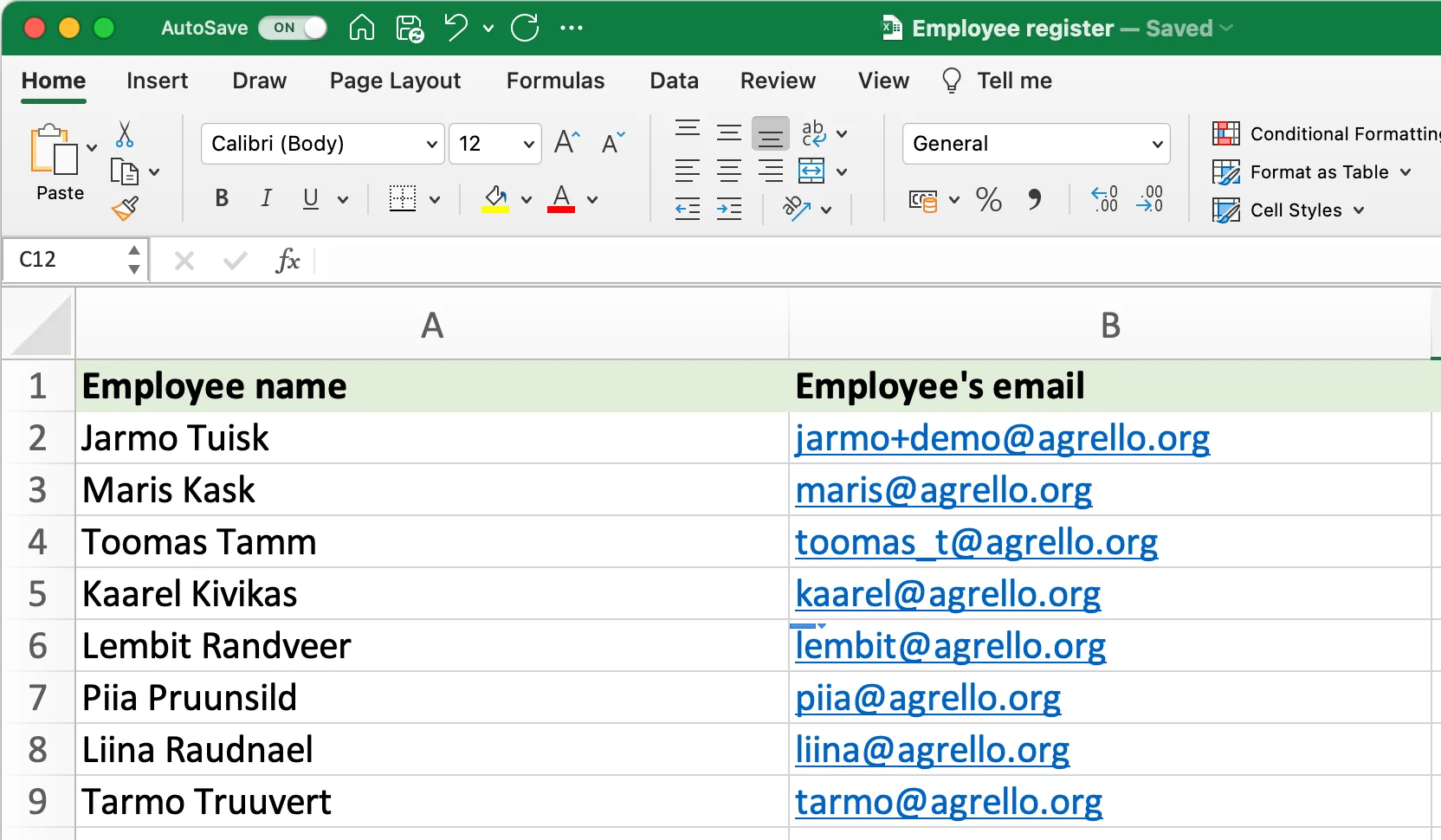
Column headers match your {{field_names}}:
employee_name, start_date, department, salary, emergency_contact, signer_email, completion_date
Data rows show responses:
John Smith, 2025-02-01, Engineering, 95000, jane.smith@example.com, john@company.com, 2025-01-17
Sarah Jones, 2025-02-15, Marketing, 85000, mike.jones@example.com, sarah@company.com, 2025-01-18
Automatic fields included:
- Signer email address
- Document completion date
- Document name
- Submission timestamp
Only signed documents export. Documents in Draft or In Signing states don't appear in CSV—only fully completed agreements.
Complete Example: HR Onboarding Integration
This example demonstrates the full CSV export workflow from template creation through HRIS integration.
Template Setup
Create an employment contract template with these fillable fields:
- {{employee_name}} - Full Name
- {{start_date}} - Employment Start Date
- {{position}} - Job Title
- {{department}} - Department
- {{salary}} - Annual Compensation
- {{manager}} - Reports To
- {{emergency_contact}} - Emergency Contact Information
Manual Workflow (Old Way): 1. Send employment contract 2. Employee signs 3. HR downloads signed document 4. HR opens HRIS system 5. HR manually types all employee data into system 6. HR creates email account ticket 7. HR creates equipment order
Automated Workflow (With CSV Export): 1. Employee signs contract and fills in all template fields 2. Export CSV from Agrello (click "Download form results as CSV") 3. Import CSV to HRIS (BambooHR, Workday, ADP) 4. Map CSV columns to HRIS fields during import 5. HRIS automatically creates employee record 6. HRIS triggers email account creation via integration 7. HRIS triggers equipment order via workflow
CSV Mapping for HRIS Import:
- employee_name → Full Name field
- start_date → Start Date field
- position → Job Title field
- department → Department field
- salary → Compensation field
- manager → Reports To field
- emergency_contact → Emergency Contact field
Time Saved: 40 minutes per employee. With 50 new hires, that's 33 hours of manual data entry eliminated—plus zero typing errors.
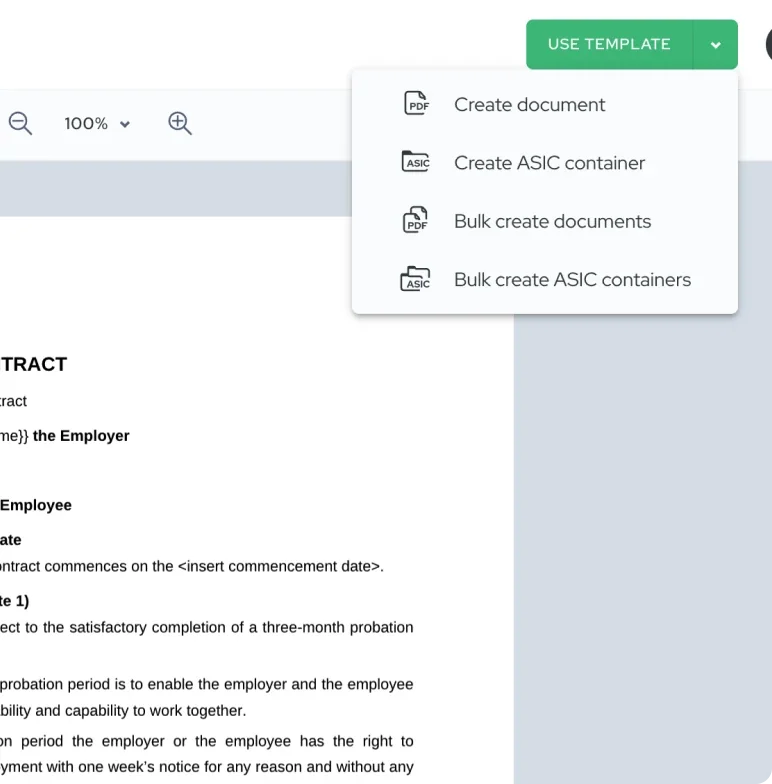
This same workflow applies to other business systems: CRM platforms (Salesforce, HubSpot) for lead capture, analytics tools (Excel, Tableau) for reporting, or any system accepting CSV imports.
Advanced Integration: API and Zapier
API integration: Developers can use Agrello's API to automatically export CSV data when documents reach "Signed" status. This enables real-time data flow into business systems.
Zapier workflows: 1. Trigger: New signed document in Agrello 2. Action: Export form data 3. Action: Create/update CRM record 4. Action: Send Slack notification to team
No-code automation makes integration accessible to non-technical teams.
Best Practices
Standardize field names. Use consistent {{field}} naming across all templates. {{company_name}} everywhere, not sometimes {{company}} or {{company_legal_name}}.
Document your schema. Maintain a spreadsheet listing all field names and their meanings. This helps teammates create compatible templates.
Test imports before launch. Create test documents with sample data. Export CSV. Import to your target system. Verify all fields map correctly.
Schedule regular exports. Don't wait until year-end to export data. Weekly or monthly exports prevent backlog and ensure timely data availability.
Clean your data. Review CSV exports before importing to catch typos, formatting issues, or incomplete responses.
Validate after import. After importing to CRM/HRIS, spot-check records to ensure data transferred correctly.
Archive CSV exports. Keep copies of exported CSVs for audit trails and backup purposes.
Common Issues
Missing data in CSV: Field was optional and signer left it blank. CSV shows empty cell. Your import process should handle empty values gracefully.
Date format mismatches: Signers enter dates in different formats (MM/DD/YYYY vs. DD/MM/YYYY). Standardize date entry with clear field labels or use date picker fields.
Special characters breaking import: Commas in text fields can break CSV structure. Ensure your export uses proper CSV quoting. Agrello handles this automatically.
Duplicate imports: Importing the same CSV twice creates duplicate records. Use unique identifiers (email addresses) to detect and merge duplicates.
When to Use CSV Export
High-volume standardized workflows: Onboarding, lead capture, event registration—any scenario with repeating data collection.
Regular reporting needs: Weekly metrics, monthly compliance tracking, quarterly analysis.
Cross-platform data flow: Moving data from contracts to CRM, HRIS, accounting, or analytics tools.
Audit requirements: Maintaining records of who signed what and when, exportable for compliance review.

