Signer Experience: How to Sign Documents in Agrello

Step-by-step guide for signing documents in Agrello. Learn how to access invitations, review documents, choose signature methods, and complete signing—no account needed.
Someone sent you a document to sign in Agrello. Here's exactly what happens and how to complete signing. No account needed. No software to install. Just click and sign.
Receiving the Invitation
You get an email from Agrello with subject line: "[Person's name] has sent you a document for signing: [Document name]."
The email includes:
- A message from the sender explaining the document
- A secure link to access the document
- Basic instructions for signing
No account required. You don't need to register for Agrello or create credentials. Click the link and you're in.
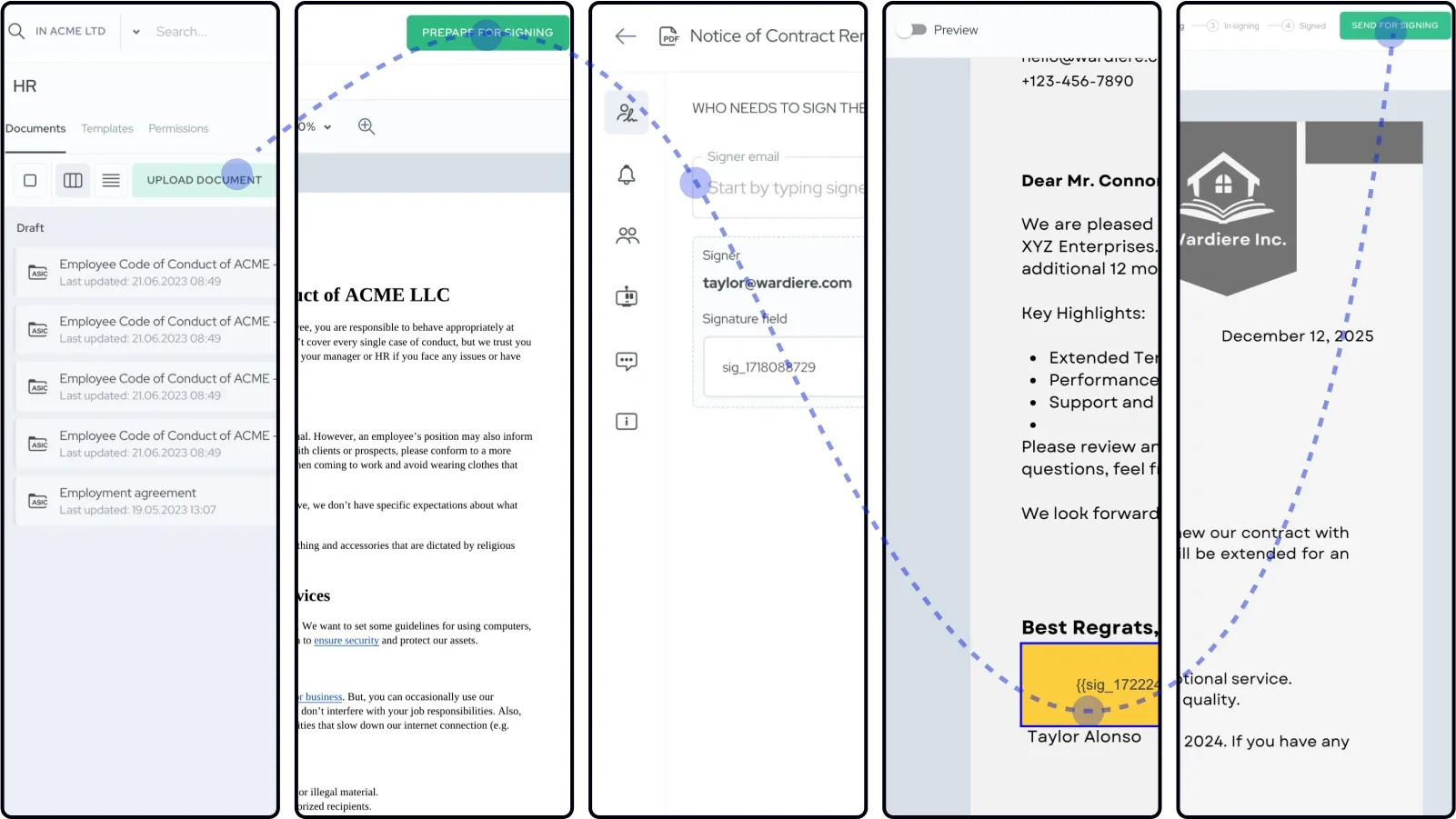
Check your spam folder if you don't see the invitation within a few minutes. Sometimes email filters catch e-signature invitations.
Most signers complete documents quickly when invitations arrive cleanly in their inbox—often within 24 hours.
Accessing the Document
Click the secure link. The document opens directly in your browser—Chrome, Firefox, Safari, or Edge all work. Mobile browsers work too.
The link is unique to you. Cannot be forwarded or reused. This ensures only you can sign on your behalf.
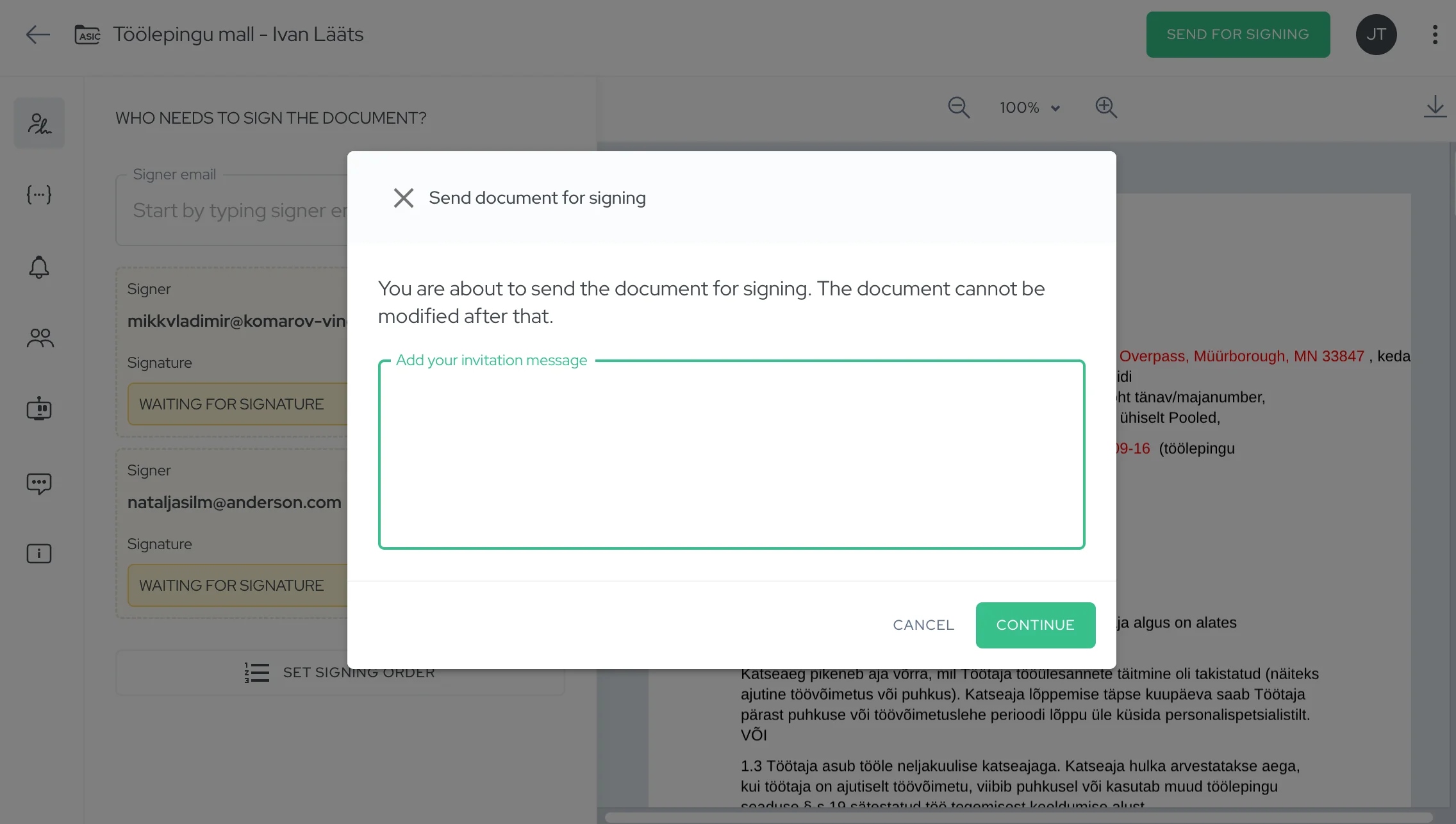
No downloads needed. Everything happens in the browser. The document viewer shows your file with zoom and scroll functions.
Security: Your connection uses HTTPS encryption. The session times out if you leave the page idle too long—this prevents someone else accessing the document if you leave your computer unlocked.
Reviewing the Document
The document appears in a viewer. Read through the entire content before signing.
Scroll through all pages. Make sure you understand what you're agreeing to. Check dates, amounts, terms—everything matters.
Signature fields are highlighted. You'll see colored boxes or indicators showing where your signature goes. These might say "Sign here" or show your name.
Required fields stand out. If you need to fill in information before signing, those fields are clearly marked.
Take your time reviewing. Careful document review helps prevent misunderstandings and disputes later.
Filling in Information
Some documents ask you to provide information before signing—your name, address, start date, or other details.
Fillable fields appear as text boxes. Click inside and type your information:
- Text fields: Names, addresses, job titles
- Date fields: Start dates, deadlines
- Number fields: Salaries, amounts
- Checkboxes: Yes/no options
- Dropdowns: Select from predefined choices
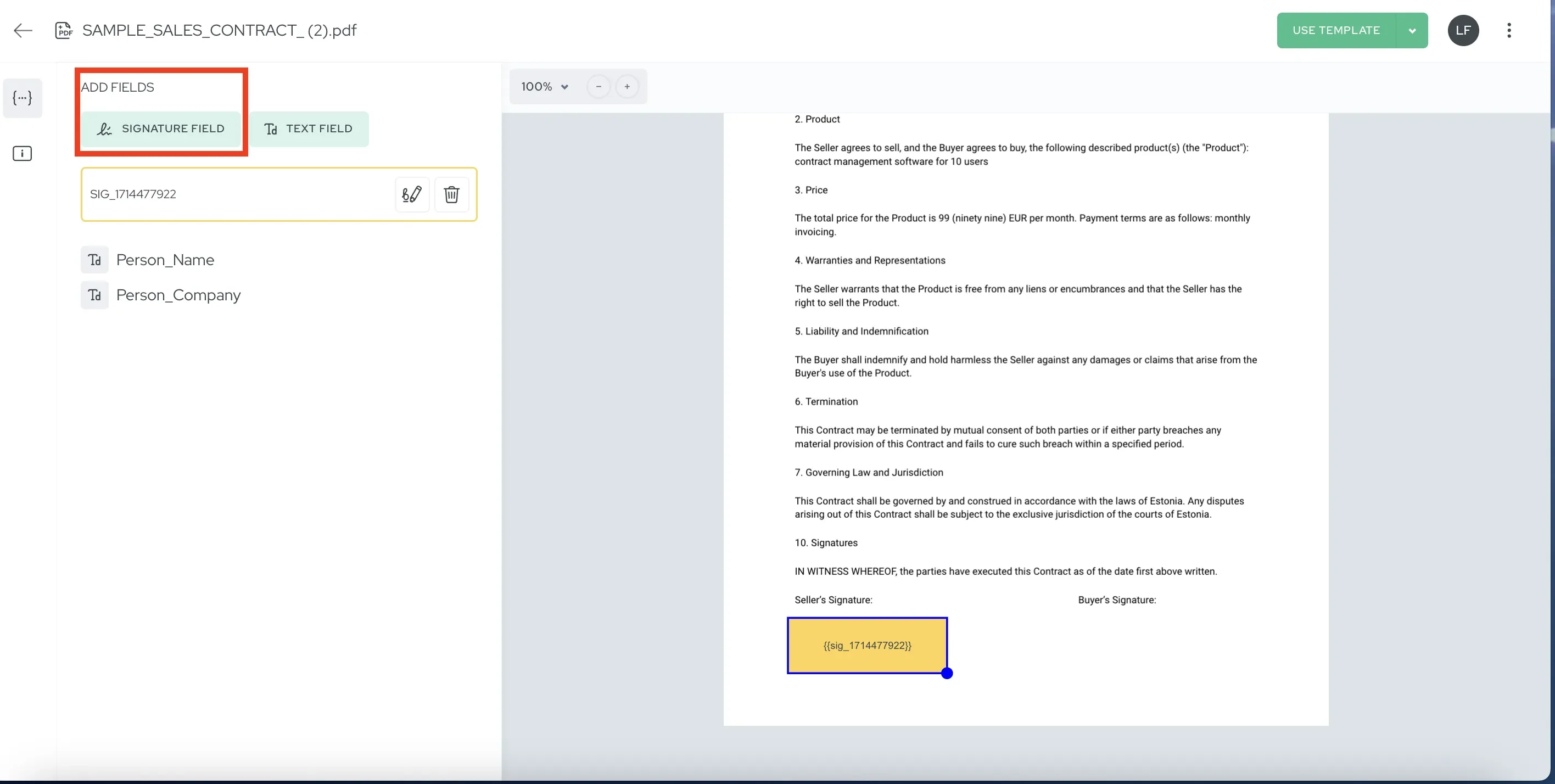
Required fields must be filled. The system won't let you proceed to signing until all required information is complete. Optional fields can be left blank.
Field validation helps. If a field expects a date, typing random text triggers an error. This prevents mistakes.
Choosing Your Signature Method
Click the "Sign" button (usually green, top right corner). A menu appears with available signature methods.
What methods you see depends on:
- The document's security requirements
- Your location
- The document format
Simple Electronic Signature (Agrello Signature)
Draw or type your signature. Takes 2 clicks.
- Draw: Use your mouse or touchscreen to sign your name
- Type: Enter your full name and the system creates a signature
When available: PDF documents that don't require qualified signatures. Valid for most business contracts.
Speed: Fastest method—most people sign in under 30 seconds.
Advanced Electronic Signature
Bank-verified methods for stronger authentication:
- Swedish BankID: If you're in Sweden
- Ukrainian Diia: If you're in Ukraine
These verify your identity through banking or government systems. More secure than drawn signatures but faster than qualified methods.
Qualified Electronic Signature
Legally equivalent to handwritten signatures in the EU:
- Smart-ID: App on your phone (Estonia, Latvia, Lithuania, Belgium)
- Mobile-ID: Built into your SIM card (Estonia, Lithuania)
- eID card: Chip card with reader
- eParaksts: Latvia's national e-signature
When required: Contracts needing highest legal certainty—real estate, employment agreements with specific clauses, government submissions.
Documents in ASIC or EDOC format require qualified signatures only—the system enforces this automatically.
Qualified electronic signatures provide stronger legal protection and are more difficult to repudiate than simple electronic signatures.
Completing the Signature
For Agrello Signature (Draw/Type)
- Choose Draw or Type
- Create your signature
- Review how it looks
- Click "Continue" to apply it
Your signature appears in the designated signature field.
For Smart-ID
- System shows: "Confirm on your phone"
- Open Smart-ID app on your phone
- Enter your PIN code
- Approve the signing request
- System confirms authentication
- Signature applies automatically
Typical time: 30-60 seconds including app authentication.
For Mobile-ID
- System prompts: "Check your phone"
- Receive SMS with verification code
- Enter code when prompted
- System applies signature
For eID Card
- Insert card into reader
- Enter PIN codes when prompted (PIN1, then PIN2)
- System reads certificate and applies signature
Make sure your card reader is connected before starting the signing process.
After Signing
Confirmation appears. The system shows "Document signed successfully" or similar message.
You receive a signed copy. Check your email for the completed document. This copy includes your signature plus all other signatures (if it's a multi-party agreement).
Download and save. Keep the signed document for your records. PDF files work in any PDF reader. ASIC/EDOC files need DigiDoc or compatible viewer.
Proper signer education about document access helps reduce support requests and signing problems.
Common Issues
Email didn't arrive: Check spam/junk folders. Wait 5-10 minutes—email delivery sometimes delays. Contact the sender if you still don't see it after 30 minutes.
Link expired or doesn't work: Ask the sender to resend the invitation. Links remain valid until signed, but sender can revoke and resend if needed.
Can't access on mobile: Make sure you're using a modern browser (not outdated versions). Safari, Chrome, and Firefox mobile all work. Some very old phones may have issues.
Signature method not available: If you don't see the expected signature method, either: - You're not in a supported country for that method - The document doesn't allow that method - You haven't set up that method (Smart-ID, Mobile-ID need setup first)
Authentication fails: For Smart-ID/Mobile-ID, make sure your app/SIM is activated and working. Try a different signature method if available.
Fillable fields won't accept data: Check field format requirements. Date fields need dates (DD/MM/YYYY format often). Email fields need valid email addresses.
Best Practices
Sign promptly. The sender is waiting for your signature to complete the agreement. Prompt signing helps move business processes forward smoothly.
Read everything. Don't skip pages. Understand what you're agreeing to.
Save your copy. Download the signed document immediately. Don't rely on email forever—save it with your important files.
Ask questions. If anything is unclear, contact the sender before signing. Better to clarify than sign something you don't fully understand.
Use the right signature method. If qualified signature is required, don't try to use Agrello signature—the system won't allow it anyway.

